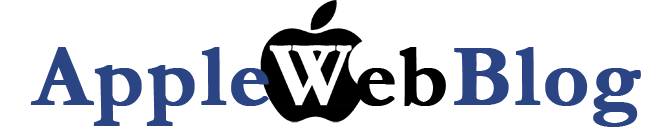Recently I followed some instructions on line and I upgraded my MacBook Pro hard drive. I had an old 120 GB that can fill up only by the Apps. So in order to upgrade I needed to open the MacBook Pro, replace the hard drive close it up (without any screws left behind), format and install. I run however in so many problems which most of them were unique. Before we continue, please read the section I had in the previous on Disk Formatting.
Attempt 1: Open the hard drive, rebooting and installing the MacOS 10.5.6. Well there we go to the first problem. The DVD that I had was not working. And now what? Open again put back the old hard drive until we have a working DVD drive.
Attempt 2: My next door neighbor had a spare DVD drive from a MacBook that he spilled coke on. The DVD (hopefully works). So second attempt opening the Macbook and the MacBook Pro and this time transplanting the DVD from one computer to the other. Plus installing the Hard Drive. This time the drive was working and the operation was success. Now I just needed to install the OS. The first thing that I was asked was to format the Hard Drive to host the MacOSX. I selected the MacOS Journaled (case sensitive).
And that brings us to the next and final attempt... Yes I needed one more attempt. Why? Well first of all I just needed to install the the OS. The reason? Apple is fully supporting the case sensitive format, but not all other companies. So after the time that it took to install the OS and recover the data from the old hard drive, I had to do that all over again.
So the moral of the day. Do not use the case sensitive. Even time machine drive is not working with that format. You will need a new time machine, that is also case sensitive format.
Attempt 1: Open the hard drive, rebooting and installing the MacOS 10.5.6. Well there we go to the first problem. The DVD that I had was not working. And now what? Open again put back the old hard drive until we have a working DVD drive.
Attempt 2: My next door neighbor had a spare DVD drive from a MacBook that he spilled coke on. The DVD (hopefully works). So second attempt opening the Macbook and the MacBook Pro and this time transplanting the DVD from one computer to the other. Plus installing the Hard Drive. This time the drive was working and the operation was success. Now I just needed to install the OS. The first thing that I was asked was to format the Hard Drive to host the MacOSX. I selected the MacOS Journaled (case sensitive).
And that brings us to the next and final attempt... Yes I needed one more attempt. Why? Well first of all I just needed to install the the OS. The reason? Apple is fully supporting the case sensitive format, but not all other companies. So after the time that it took to install the OS and recover the data from the old hard drive, I had to do that all over again.
So the moral of the day. Do not use the case sensitive. Even time machine drive is not working with that format. You will need a new time machine, that is also case sensitive format.