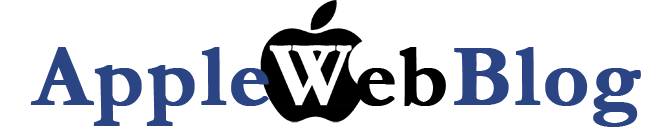After a long break I am back on the blog. This time I will speak about my favorite RSS readers. To start off I will just explain what is RSS. RSS stands for real Simple Syndicate. And it is what the name suggests. A simple way to get all the news. It is a small link that you add to your news aggregator (more on that shortly) and whenever there is a new story or update on the site you visited it will notify you. What is the advantage? Well no more manual reloading and updating of the websites to see if the
re is something new. Safari since the introduction of Leopard has this feature build in. It is not as convenient though. That 's why there are other programs that compete and win Safari. What I usually look for in these programs are simple:
- Ability to group the RSS feeds in categories
- Ability to do smart folders
- Simplicity
- A nice notification system for new available news.
I used to use the News Fire. It is a neat, small app with very little processor and memo
ry usage. It does what it is supposed to do and nothing extra. It supports folders to group your RSS feeds (eg fun, computers, news, etc) and smart searches that can find and group based on keywords. It utilizes great the Growl and makes it super easy to see the news at glance. It used to be shareware and the demo version allowed only 20 RSS feeds. Recently in a surprising move (well it is about a year ago) the developer decided to give it for free. Since then only a few tweaks have been done to the newer versions usually bug fixes. There is not really much to improve. Small powerful, effect. Al you need. The only issue I had was the inability to sync my two computers. I had the iMac that I use at home and I ready the news late at night and the weekends and the MacBook Pro that I use at work.
Recently (a few days ago) a new kid showed up. Well not really new kid. Just an old friend repackaged. The NetNewsWire. It was a much more powerful RSS program that NewsFire, but as expected it was also much more complicated to use. The biggest difference was the ability to sync through a server newsgator to sync across multiple macs, and even only reading. Although it was a pretty awesome concept the overall need for yet one more separate account made the whole thing less attractive. But now it is syncing through Google Reader. That is awesome too...
See Google could not stay back in the game of readers and aggregators, so they came up with the on-line version of a reader. You add your links and you read them. With NetNewsWire this becomes even easier now, and the best part is that it syncs back and forth, so if you read something on NetNewsWire it is marked as read in google too.
For now I keep both programs. NewsFire I am using it for ages. I cannot leave it. NetNewsWire is the new kid on the block and sure looks pretty. We shall see!