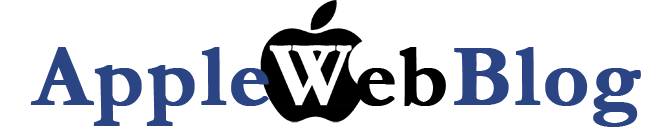iTunes is one of the oldest Apple applications, and it is been around before even the MacOSX. It a media player and although it started as a purely music management tool it is now handling movies, podcast, radio streams and iPod/iPhone apps. However, in an average library still, the largest portion is the music. The average libraries can range from a few GB to TB, meaning from 1000 songs all the way up to 100,000 songs. And if we assume that you have the maximum number of songs still you might get bored. You heard all those songs again and again and again... What is afterwards... Well radio stations are one option, but not the best. Even if you find a station that plays Jazz or Rock only from Jazz artist to Jazz artist it might be a huge difference. So what do you do in that case?
iTunes is one of the oldest Apple applications, and it is been around before even the MacOSX. It a media player and although it started as a purely music management tool it is now handling movies, podcast, radio streams and iPod/iPhone apps. However, in an average library still, the largest portion is the music. The average libraries can range from a few GB to TB, meaning from 1000 songs all the way up to 100,000 songs. And if we assume that you have the maximum number of songs still you might get bored. You heard all those songs again and again and again... What is afterwards... Well radio stations are one option, but not the best. Even if you find a station that plays Jazz or Rock only from Jazz artist to Jazz artist it might be a huge difference. So what do you do in that case?Well the best solutions that have come up is Last.fm and Pandora. Both are great tools to find new artists and expand your music horizons. So how do they work what is the difference? I puzzled myself for a while and finally I found the answer. A very comprehensive article by Steve Krause, a well know analyst in the field of technology and gadgets world. I recommend reading the whole article to fully understand the concepts of the two different world.
Last.fm: It is probably the first tool of its kind. It is a collaborative based system for music recomendations. How it works? You are searching the artist you like, and it will start a station playing a random song of that artist. You can mark as Love or Ban that artist and the song. The filters will compare you sellection with the sellection of other users, and will find new suggestions for you. The more you listen, the more sellections.
Pandora: It is a complete different concept. It characterize the songs in 200 different parameters (music genes) ranging from the general genre all the way to beat rythm and melody. By letting you sellect an artist it will start filling the segments of your music genome as they call it. Based on that genome new music will be coming your way every time you are logging on.
Pros and cons:
- Music recomendation: Pandora although smart, if you love more than one genre of music it can easily balck out and run out of suggestions. Last.fm on the other side since it is based on simlar taste base, it will never run out of options although it might take wrong route.
- New artists: Since the Last.fm filters are socially based, before a new artists is surfaced, it will take time since it has to make it to the favorites of other users before it is piped to you. Pandora, on the otherside is independed of that so even the next minute after a new artists is added into the database, will come up as a suggestion.
- Interface: Pandora is purely web based interface, and recently it introduced the Pandora Desktop, which utilizes the Adobe Air. It is still however a snapshot of the web interface. Last.fm gives out a stand-alone program that is different from the on line interface. The Last.fm application is scrobbing (the word is used from last.fm to denote the tracks you listened to) all the songs you heard on your iPod.
The botom line is that Last.fm and Pandora are great alternatives to iTunes, and are extremely helpful to discover new artists.